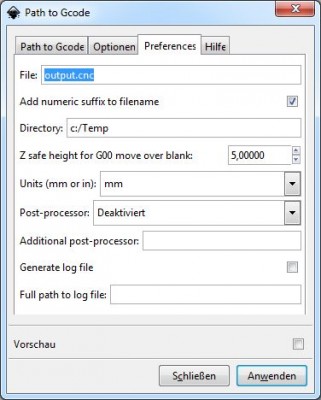This is a review of the Makeblock XY-Plotter v2.0.. I have got the chance to test the new plotter. Many thanks to Makeblock for the plotter kit and the support during the building.
Packaging & Delivery
The plotter kit arrived as trackable package from China to Germany in 3 weeks. which is a normal delivery time. The package arrived in a good condition without any damage.
The plotter kit
The plotter kit exists of 2 packages, One for the mechanical parts and the other with the electronics parts. No assembly instructions were included, these are available for download from the Makeblock site. The main difference between v1 and v2 are the stronger beams (24x24mm) . Controller is the Me Baseboard, an Arduino Leonardo compatible board.
Building the plotter
The plotter is not as easy to build as it looks at first sight. The frame is build up in minutes but the transportation mechanism takes hours to build. But at least it has been done in 2 evenings. Two problem I encountered during the built:
- The screws for the belt connectors are too short, in my opinion. I ended in using 10mm and 20mm instead of 8mm and 16mm screws. These changes makes the mounting and adjusting of the belt connectors more easier.
- The pen holder is only useful for small pens. But I want to use the XY Plotter drawing on a whiteboard. Whiteboard pens have a diameter of 17mm. The solution for this is using a Makeblock General Bracket as pen holder, similar to the one used at the XY-Plotter v1.
Inkscape and GcodeTools
To create your own images for drawing you will need a G-code file. G-code is the format used for CNC machines. I use Inkscape and the GcodeTools plugin to create the Gcode files.
To install the GcodeTools:
Windows:
Unpack and copy all the files to the following directory Program Files\Inkscape\share\extensions\ and restart inkscape
Linux:
Unpack and copy all the files to the following directory /usr/share/inkscape/extensions/ and restart inkscape
To create a Gcode file in Inkscape:
- Create your drawing with Inkscape. If you use any text, select the text and select menu ‚Path‘ ‚convert object into path‘.
- Select menu ‚Extensions‘ Gcodetools‘, ‚Path to Gcode‘.
- Select Tab ‚Preferences‘ and fill out the File and Directory text field, and the units of your choice ‚mm‘ or ‚inch‘.
- Select Tab ‚Path to Gcode‘ and Click proceed to save the G-code File.
Before you load the G-code file into the plotter a few changes on the G-code file needs to be done:
- Open the G-Code file
- Correct the Z-axis values to your needs.
- In my case Z5.000000 into Z15.000000 vor Pen Up.
- Every occurence of Z-0.125000 into Z35.000 for Pen Down
Explanation: The Z-axis of the X-Y Plotter is controlled ba a servo. You need to find out the correct values for Pen Up and Pen Down. Use the GRemote Tool (Button Z+, Z-) to manually move the Z-axis until you find the correct values.
The Arduino Sketch ‚GCodeParser.ino‘ must be uploaded into the Meboard first. Choose ‚Arduinio Leonardo‘ as Board type.
If you have found the correct Z values you can simply upload the G-code file with the GcodeRemote Tool by clicking the ‚Send File‘ button.
Plotting results:
This is the result of one of my first own drawings, made with Inkscape . The plotting result is far from perfect at the moment. There need to be done a lot of fine adjusting to get good results.At the moment the pen holder jiggles and the belts has too much slack.
Android App:
An Android app exists for the X-Y plotter v1. With an additional Bluetooth module it should be possible to use the app on the v2 model. I made some changes to the Arduino sketch to get it working on the model v2. But the results are very bad. Don’t know the reason why, I just gave up further investigation.
Extensions:
A laser engraver update kit exists so far.
The software is capable to drive 3 stepper motors (x,y and z direction). Unfortunatly on the Me Baseboard only 2 stepper drivers can be attached. So building a real CNC machine is not possible with this components.
Conclusion:
The Makeblock X-Y Plotter V2.0 is a nice little piece of hardware with some minor issues. For a beginner it might be a challenge to get the kit assembled. The available software works as expected.
For the hardware I will gave a solid 8 out of 10 points.
For the electronics I will gave 9 out of 10 points
Videos:
httpv://www.youtube.com/watch?v=peKdXvOAleI